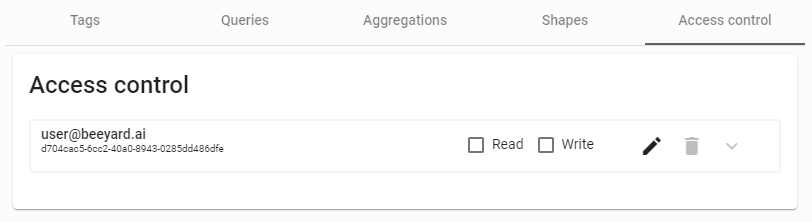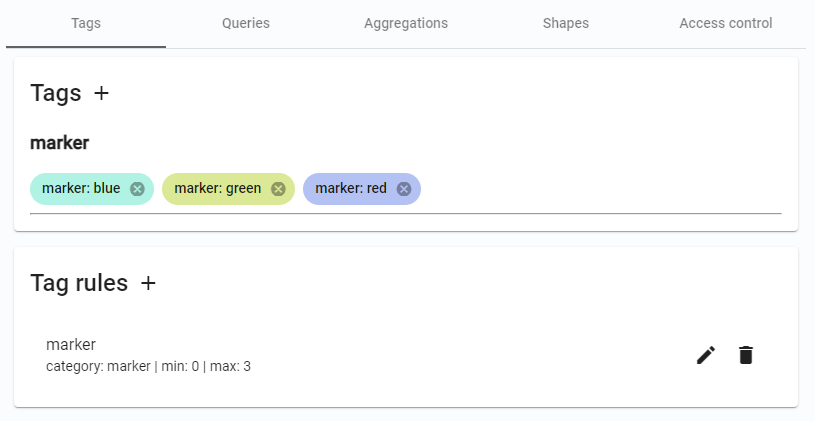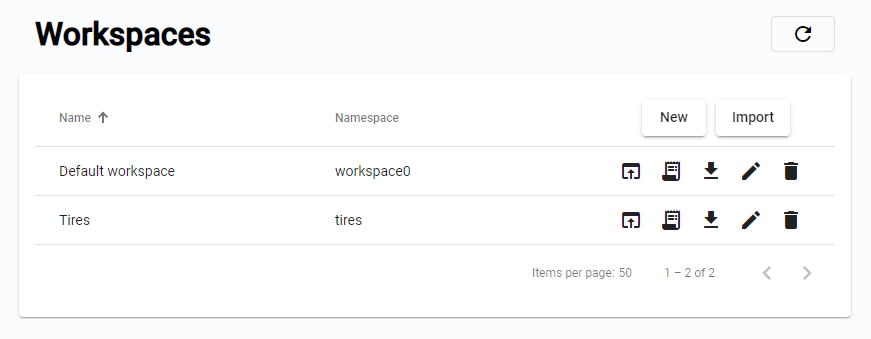
Workspace app
3 minute read
All Workspaces are listed in the Workspace app. They can be modified, if the user has the necessary permissions. It is possible to create a new Workspace or delete an old one.
Workspaces
Above the list with all Workspaces are buttons, one to add a New Workspace and one to Import a Workspace from the local disk.
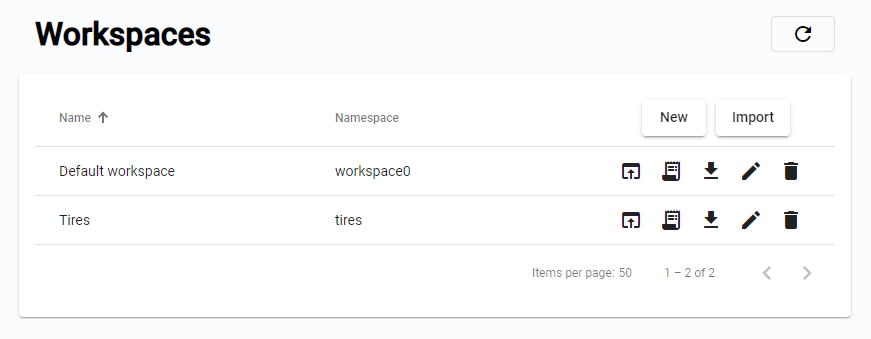
Each Workspace in the list is defined by Name and Namespace. The Name is only used as a display name, while the Namespace uniquely identifies the Workspace. It is possible to Open Workspace in the Viewer app, View logs, Export Workspace as a JSON file with all the Templates, Aggregations, and Queries, Edit the Workspace and open the Workspace settings, or Delete it (provided it does not contain Cells).

Workspace settings
It is possible to edit the name of the Workspace, copy its ID, and manage Tags with Tag Rules, Favorite Queries and Aggregations, Shape Templates, and Access control. It is not possible to edit the Namespace.
Tags
Tag templates have to be created before tagging Cells or Cell Files. They can be managed in the Workspace settings and applied in the Editor.
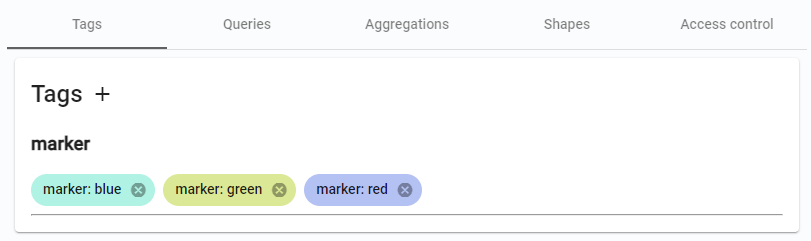
Queries
Only advanced queries can be saved and shared. It is possible to Add, Edit or Remove an advanced query.
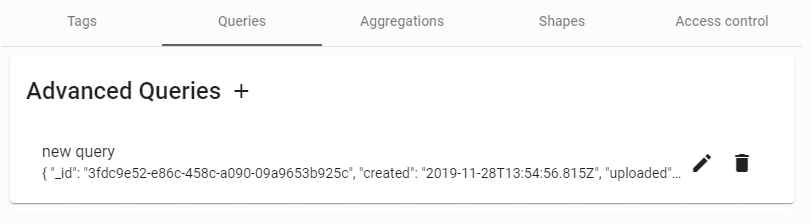
Aggregations
Aggregations for local use can be created in the Data Miner. But it is possible to Add, Edit or Remove shared aggregations.
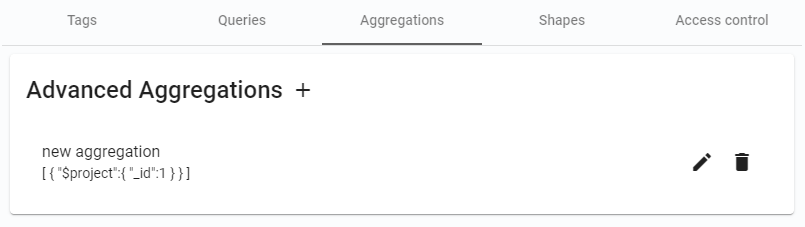
Shapes
Every Workspace is created with a set of default Shape templates, one for each Shape type, ready to be used for annotation in the Editor app.
A list of available Shape templates is displayed after selecting the Shape to add to the Image. It is possible to Add more Shape templates, Edit or Remove them.
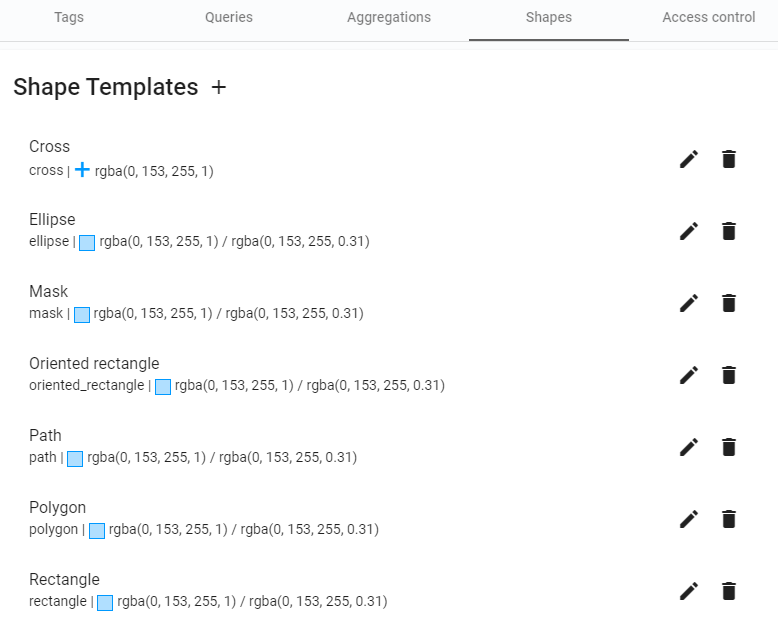
Access control
If a user is assigned the own-only role, his or her access rights are defined on a Workspace basis. It is possible to set up a general read/write access, and it is also possible to set up very specific rules, e.g., the user can only access Cells with a specific Tag.
In the Access control is a list of all users with easy Read and Write options and detailed settings. It is possible to Edit user settings or Clear it.