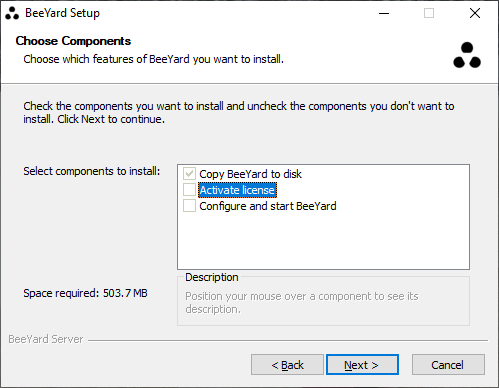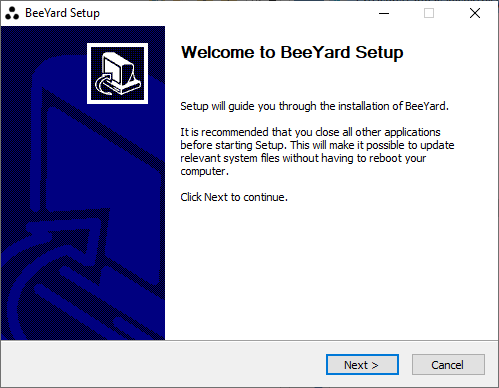
Installation
4 minute read
Installation
BeeYard can be installed on a Windows or Linux computer. Archives are available for both platforms and UI installer is available for Windows.
System requirements
-
x64 architecture with AVX instruction set.
-
For the list of supported operating systems, see https://github.com/dotnet/core/blob/main/release-notes/6.0/supported-os.md
Prerequisites
-
You will need a valid activation token.
-
The default installation requires that ports 80, 5000, 8080, 8090, 8091 and 27017 are free.
-
You will need at least 500 MB of free space plus the space needed for your data.
Installing BeeYard on Windows using the installer
-
Download and run the installer.
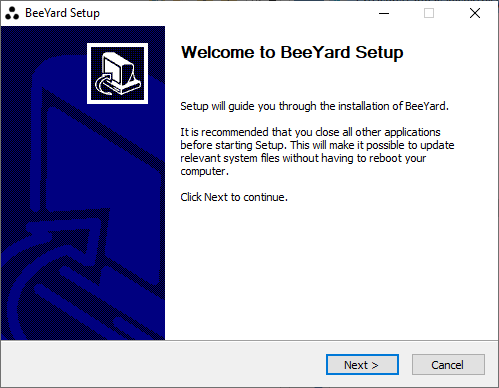
-
Once you get to the component selection page, make sure everything is checked. The installer will copy the files to the location of your choice, activate your license and create and start the corresponding windows services.
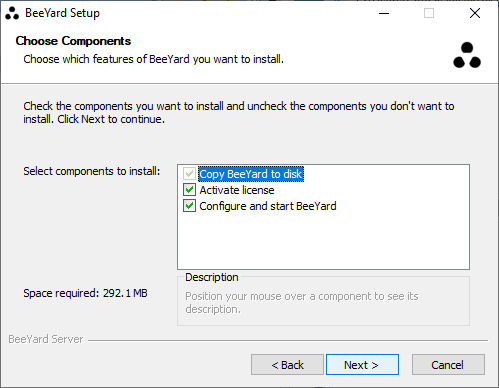
-
Choose a username and password and fill in the obtained activation token on the next page.
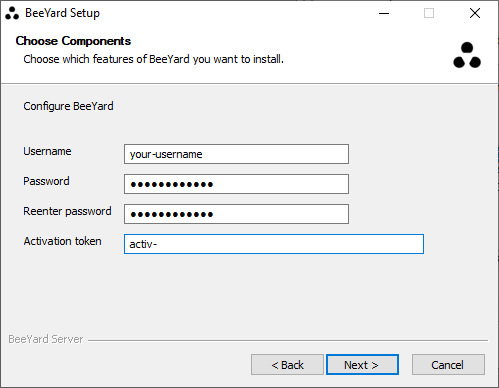
-
Choose a suitable location where to install BeeYard.
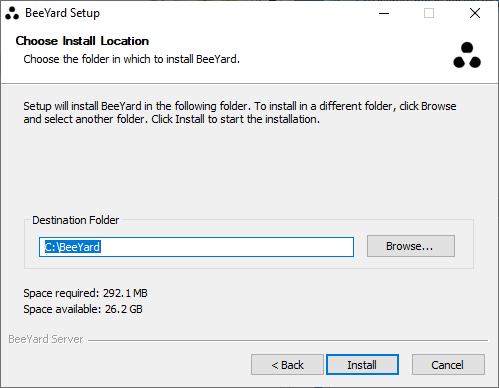
-
The installation should then finish succesfully!
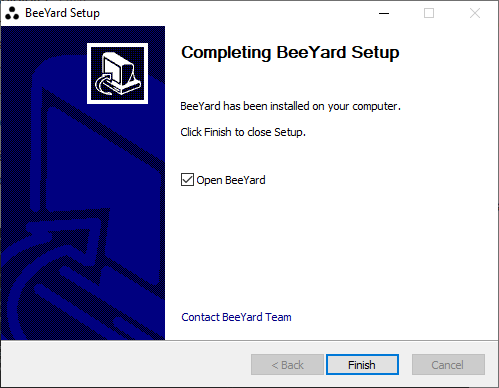
|
Tip
|
BeeYard is running in the background after a successful installation. It is suggested to wait for a few moments before attempting to log in. |
Installing BeeYard using the zip archive
-
Download the zip archive and extract it to a suitable location. You will then use the provided BeeYard Manager (byman.exe or byman) to activate your license and install BeeYard.
|
Tip
|
See help for all available byman.exe commands and options: byman.exe --help
|
On Windows
-
Activate your license using the obtained access token.
byman.exe activate --token ...
-
Install BeeYard. The command will configure the bundled database and service settings and create and start windows services.
byman.exe install -u your-username -p your-password
On Linux
-
First install Mongo DB v6 following the instructions for your platform: https://www.mongodb.com/docs/manual/administration/install-on-linux/
-
Activate your license using the obtained access token.
byman activate --token ...
-
Install BeeYard. The command will configure the database and service settings and create and start SystemD services.
byman install -u your-username -p your-password
Uninstallation
Uninstalling on Windows
You can run the provided Uninstaller.exe if you installed BeeYard using the installer or run byman.exe uninstall if you installed BeeYard manually.
Whichever option you choose, the windows services should be stopped and values removed from the registry. The files in your install location are left intact as your data stored in BeeYard is located there. You can then remove the folder manually.
Uninstalling on Linux
Use byman uninstall command to stop and remove SystemD services. The files in your install location are left intact as your data stored in BeeYard is located there. You can then remove the folder manually.
Reinstallation
In case of reinstallation, keep the License file untouched. This file is not removed during uninstallation, so do not remove it while cleaning files manually.
|
Note
|
If the reinstallation fails, read the Log. |
-
First of all uninstall BeeYard again.
-
In case of Exception connected to the MongoDB Driver, open the BeeYard repository, and remove the
hivebdfolder. -
In case of Exception connected to the blocked port, end the process running on the port. The ways to kill the process are different for each operating system.
-
Install BeeYard again.
Reactivating license
If you are unable to log in to the local BeeYard, it may be due to an expired license. Follow these steps to reactivate your license:
-
Run the following command in the BeeYard installation folder to validate the license status.
byman.exe validate
-
If the license has expired, reach out to support to obtain a new token.
-
Locate the expired license file in the BeeYard installation directory and delete it.
-
Use the following command to activate the new token.
byman.exe activate --token [the new token]
-
Stop and start the BeeYard to apply the changes.
byman.exe stop
byman.exe start