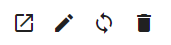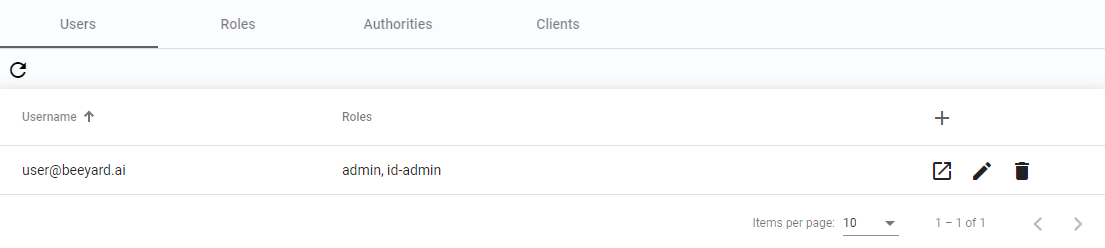
Users and Roles app
2 minute read
The Users and roles section consists of four tabs: Users, Roles, Authorities, and Clients.
Users
The Users tab displays a list of all existing Users in the hive. Each User’s username and assigned roles are visible. Next to each User, there are three buttons available.
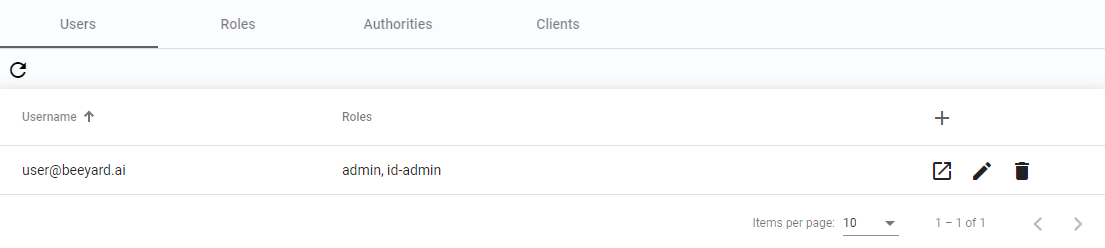
To add a new User, click the Add user button at the top of the list.
You can view the display details, edit, disable, or restore a User by selecting the respective buttons.
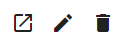
Roles
The Roles tab allows you to define new roles, modify existing roles, or remove them. Roles contain authorities that determine the actions a User can perform in BeeYard.
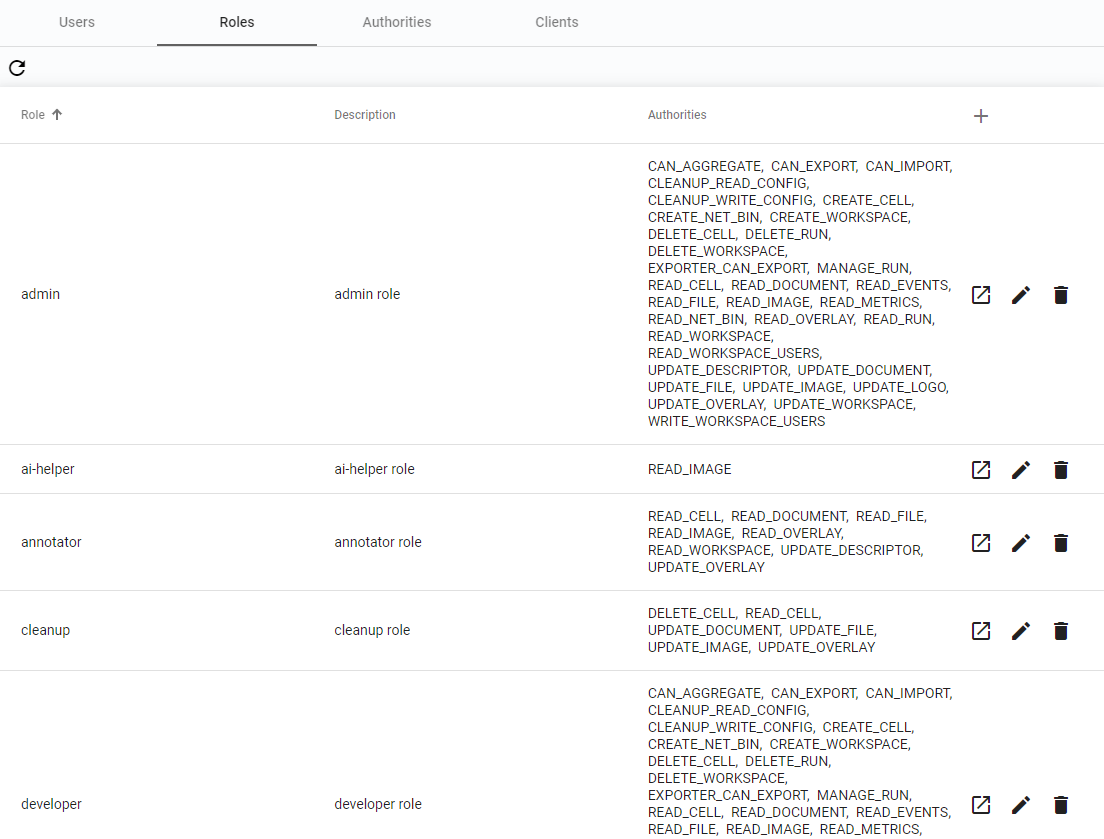
You can add a new roles, change the authorities of a role, or delete a role.
Authorities
The Authorities tab displays a sorted list of built-in authorities that can be used when defining roles.
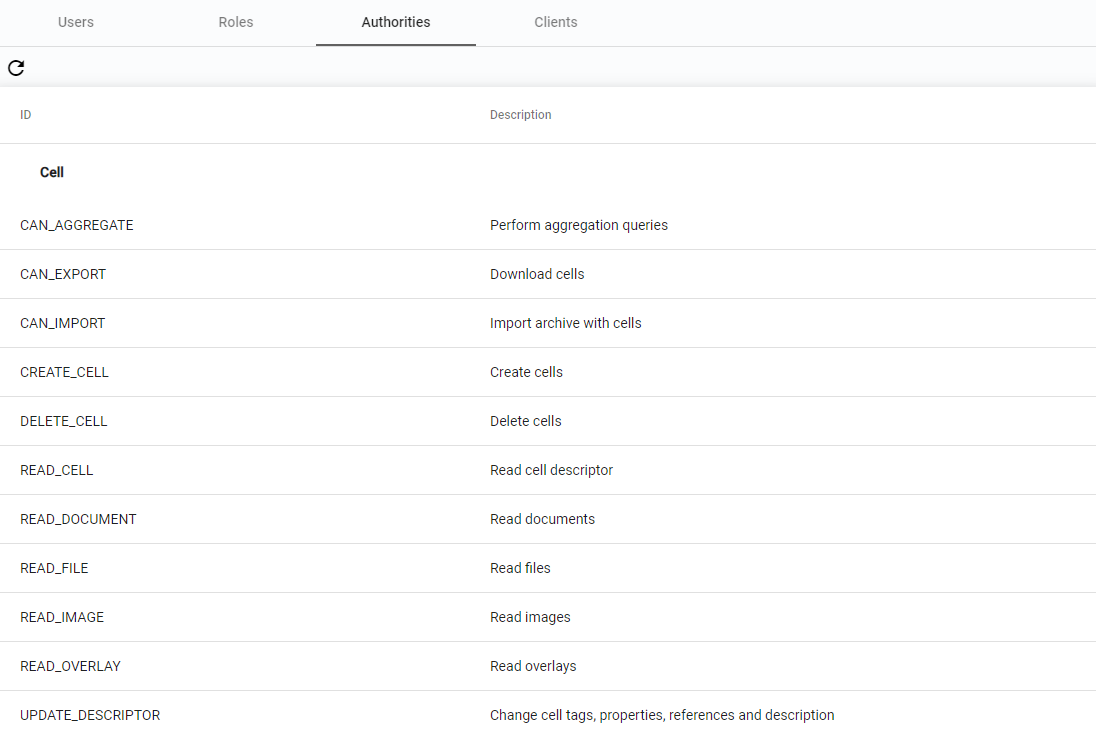
Clients
Clients are machine Users that consist of a Client ID and a Client secret. Roles can be assigned to Clients in the same way as to Users. This is particularly useful when working with BeeYard SDKs.
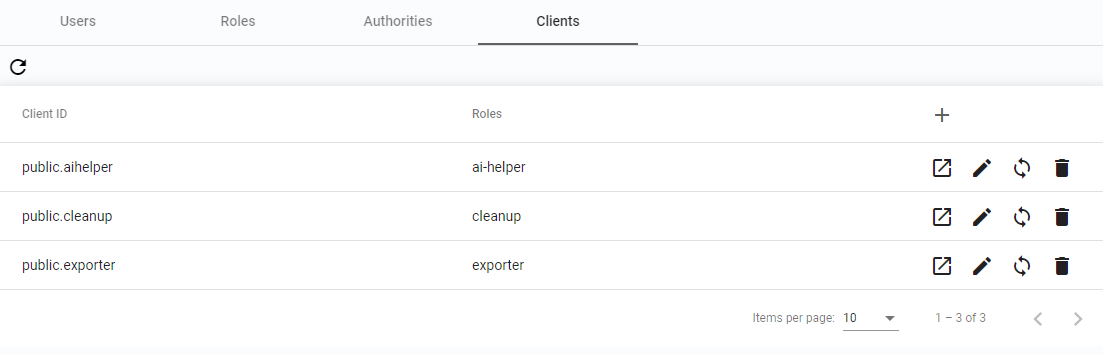
The Client ID is automatically prefixed with a tenant name, such as public in the case of single tenant deployments. The Client secret is generated automatically during the creation of a Client and is shown in a popup window. Note that the Client secret cannot be retrieved after closing the window, but it can be regenerated.
To add a new Client, click the Add client button at the top of the list.
You can view the details, edit the Client, regenerate the secret, disable, or restore a Client by selecting the respective buttons.