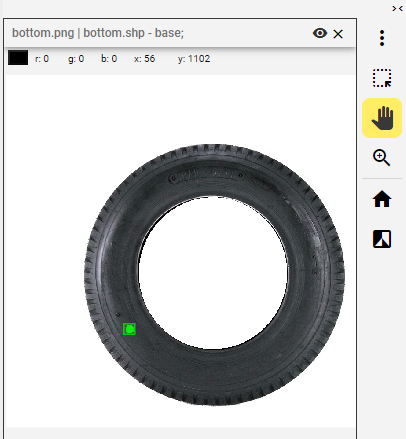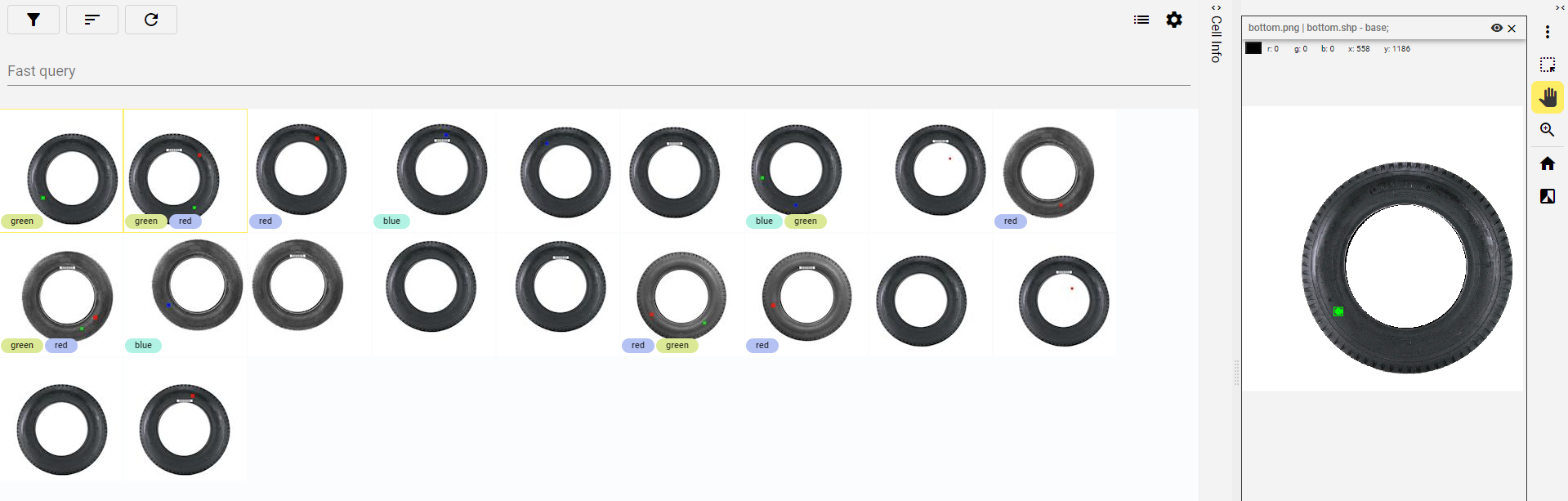
Gallery app
2 minute read
The Gallery displays Images from the Cells in the selected Workspace. The displayed Cells are the result of the active query. The images are grouped by Cells and shown with matching Overlays and Image Tags.
|
Note
|
The Overlays are displayed on the images with the same name. |
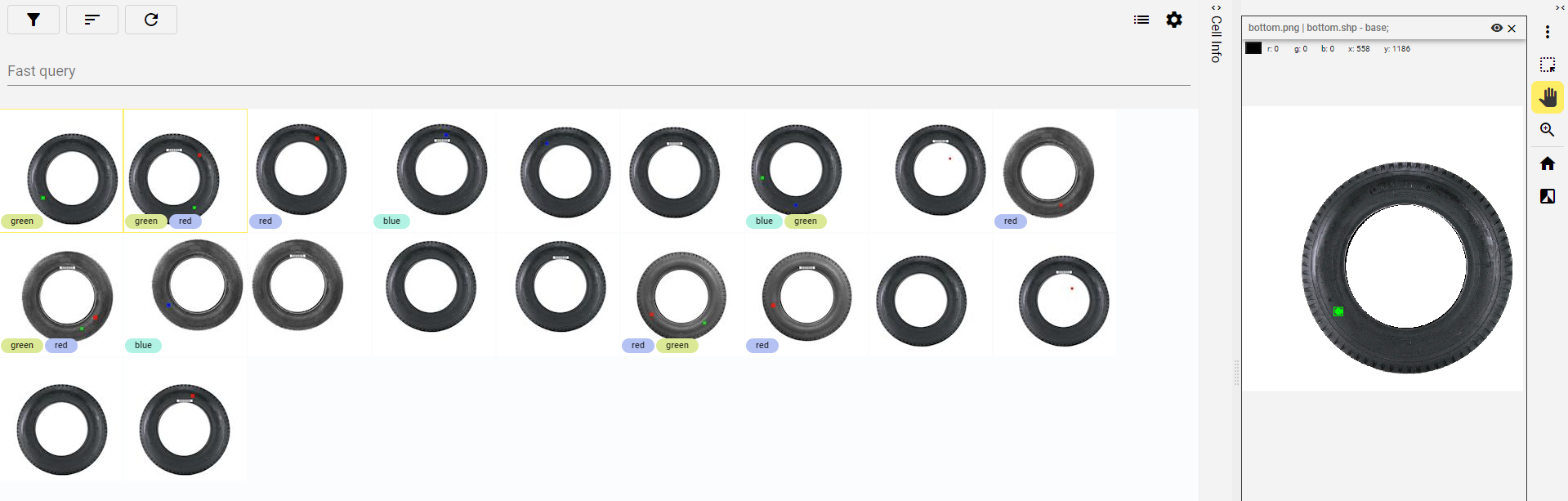
Query
In this area, you can create queries for the Cells in the Workspace. The first option is to Add query, the second is to Sort the displayed Cells, and the last one is to Refresh the list.
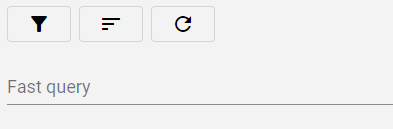
You can find instructions on how to create a query in the Searching cells.
To display Cells with specific Tags, use the Fast query line. Click on the line and select the Tag from the list.
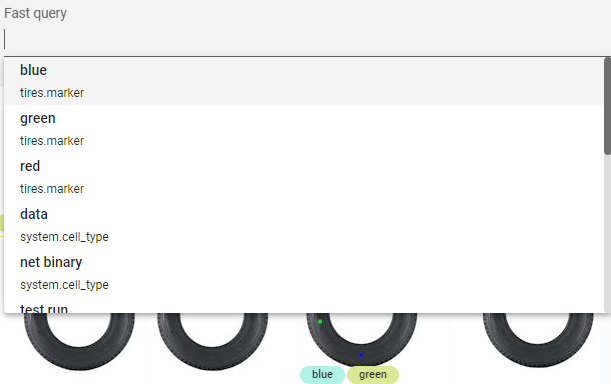
If there are multiple active queries or selected Tags, you can combine them into a single query by selecting Compose them.
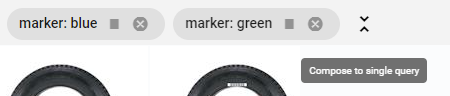
View setting
The first option is List view, which is a shortcut to display the Workspace in the Viewer app. The second button opens a menu with view settings.
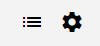
In the Settings menu, you can choose which Images to display, select Tag categories, and enable/disable Overlays.
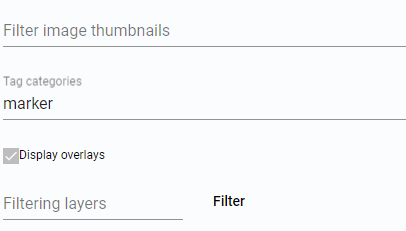
Cells
The displayed Images are grouped by the Cells they belong to. The Images are shown with matching Overlays and Tags.
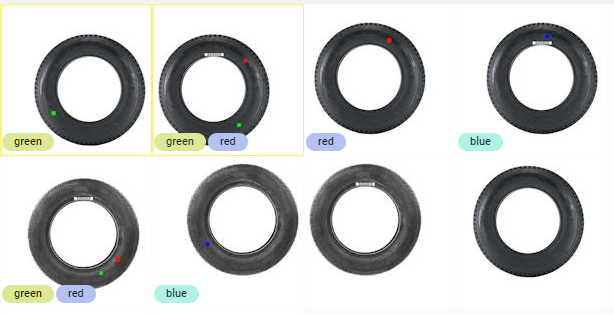
Cell Info
More details about the selected Cell are displayed in the Cell info panel.
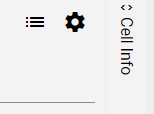
The Cell info feature follows the same scheme as the Viewer app, allowing you to open the selected Cell in the Editor app, access settings, or browse data in the Cell.
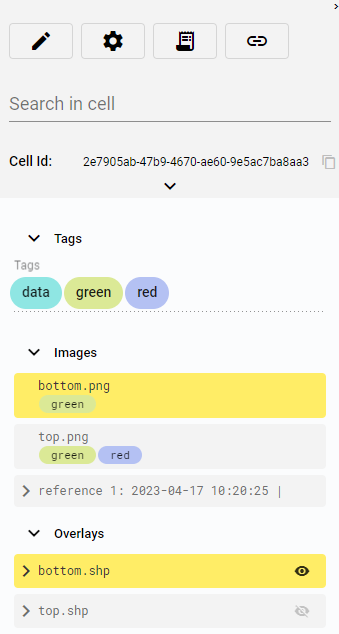
Data Viewer
The Data Viewer section contains a view that displays the selected Image, along with simple controls following the scheme of the Viewer app.